Create Commerce API Key
- Log in to Coinbase Commerce.
- From your avatar, click Settings and go to the Security tab.
- Under API keys, click New API key to generate a new key.
- Click Copy to clipboard and securely store your new API key.
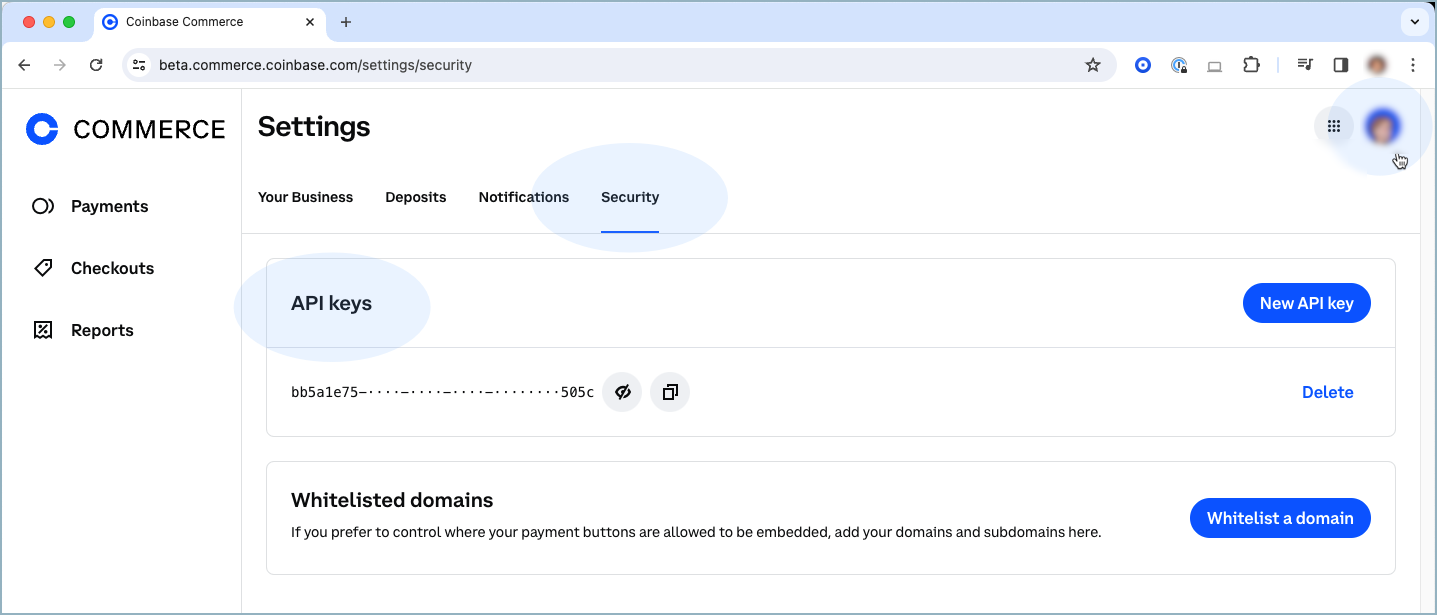
Add Coinbase Payment Method
- Log in to your Primer Dashboard and go to Connections.
- Select the Discover tab.
- Search for and select “Coinbase Commerce”, then click Connect.
- Paste the Commerce API key into the API Key field.
Add Webhook Subscription
- Log in to Coinbase Commerce.
- From your avatar, click Settings and go to the Notifications tab.
- Under Webhook subscriptions, click Add an endpoint.
- Paste your webhook URL and click Save.
- Click Show shared secret, then Copy to clipboard and securely store your secret.
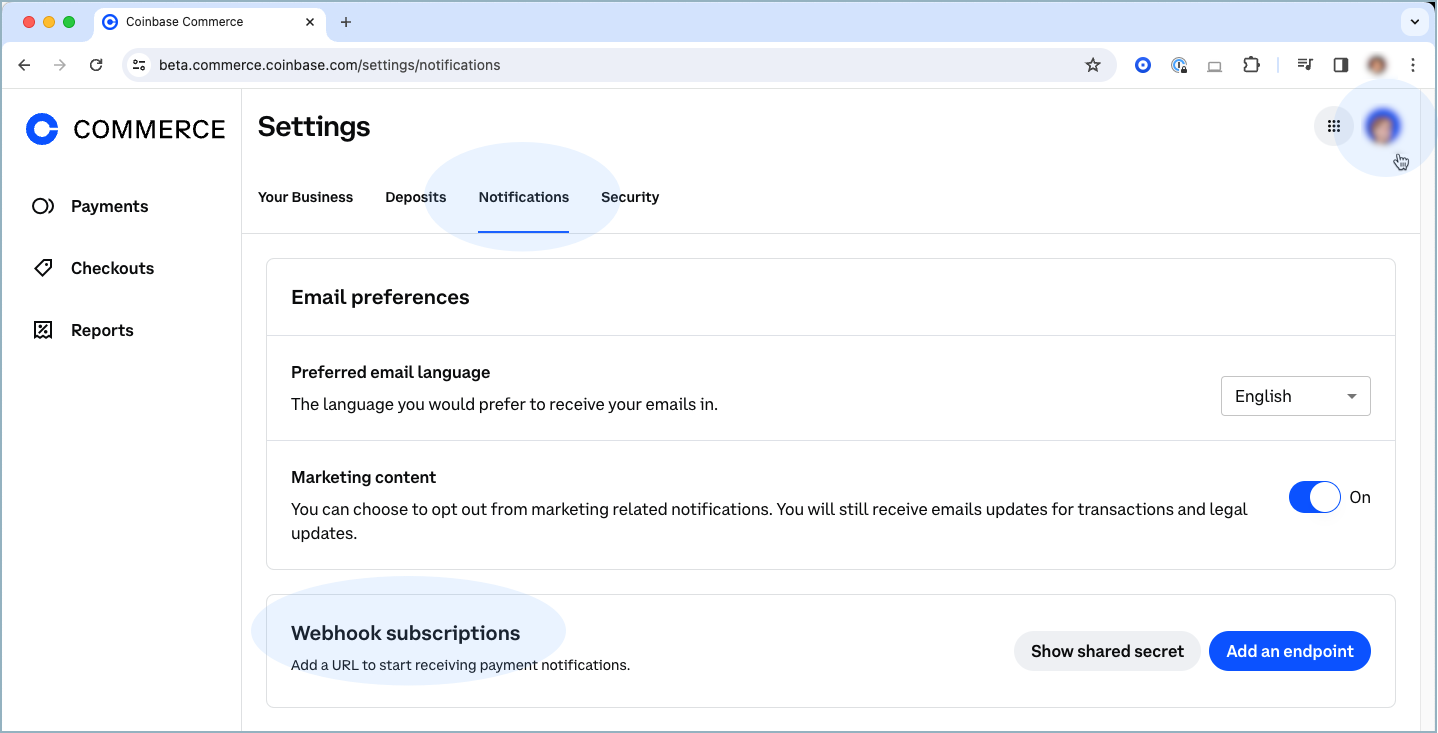
Activate Coinbase on Checkout
- Return to your Primer Dashboard and go to Checkout.
- Activate the Coinbase payment method.
Add Workflow to Process Payments
A workflow ensures that your Coinbase processor is used to process payments made with Coinbase.- Log in to your Primer Dashboard and go to Workflows.
- Click Payment, then click Edit.
- From the Method dropdown (top), select “Coinbase”.
- Create a Workflow for Coinbase: a. Create Condition. b. Click the plus (+) symbol on Condition and select Next Step. c. Select “Coinbase Commerce”. d. Click Publish.
- Go to Checkout in the lefthand navigation bar.
- Under Payment Methods, enable “Coinbase” on your Universal Checkout.
- Add conditions so Coinbase Commerce is shown on Universal Checkout.
- Click the icon to the right of the toggle and add your conditions based on currency and/or amount, country or metadata.
- Publish your checkout.