Summary of Steps
This page assumes that you have a Coinbase Commerce account and a paid WooCommerce account with a store configured to receive payments.- (In Commerce) Create an API key and copy/save your new API key.
- (In Woo) Install the Coinbase Commerce plugin (the one authored by Coinbase).
- (In Woo) Add pay method, part 1: Paste Coinbase API key and copy WooCommerce webhook URL.
- (In Commerce) Paste the Woo webhook URL and copy/save your webhook secret.
- (In Woo) Add pay method, part 2: Paste Coinbase Commerce webhook secret.
Create Commerce API Key
This section assumes that you have a Coinbase Commerce account.- Log in to Coinbase Commerce.
- From your avatar, click Settings and go to the Security tab.
- Under API keys, click New API key to generate a new key.
- Click Copy to clipboard and securely store your new API key.
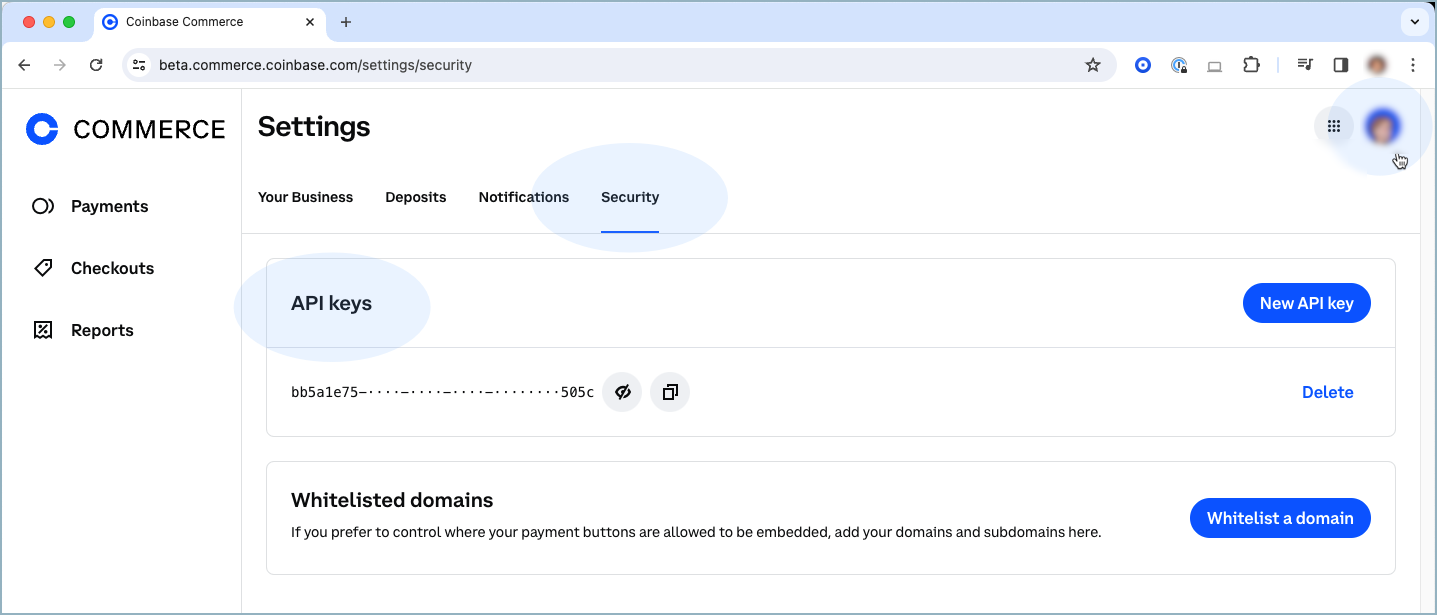
Install Coinbase Commerce Plugin
To add a new plugin, you must have a paid WooCommerce plan.
- Log in to your WooCommerce WordPress account.
- From your storefront dashboard, select Plugins > Add New Plugin.
- Search for Coinbase and select the Coinbase Commerce plugin.
- Click Install and Activate.
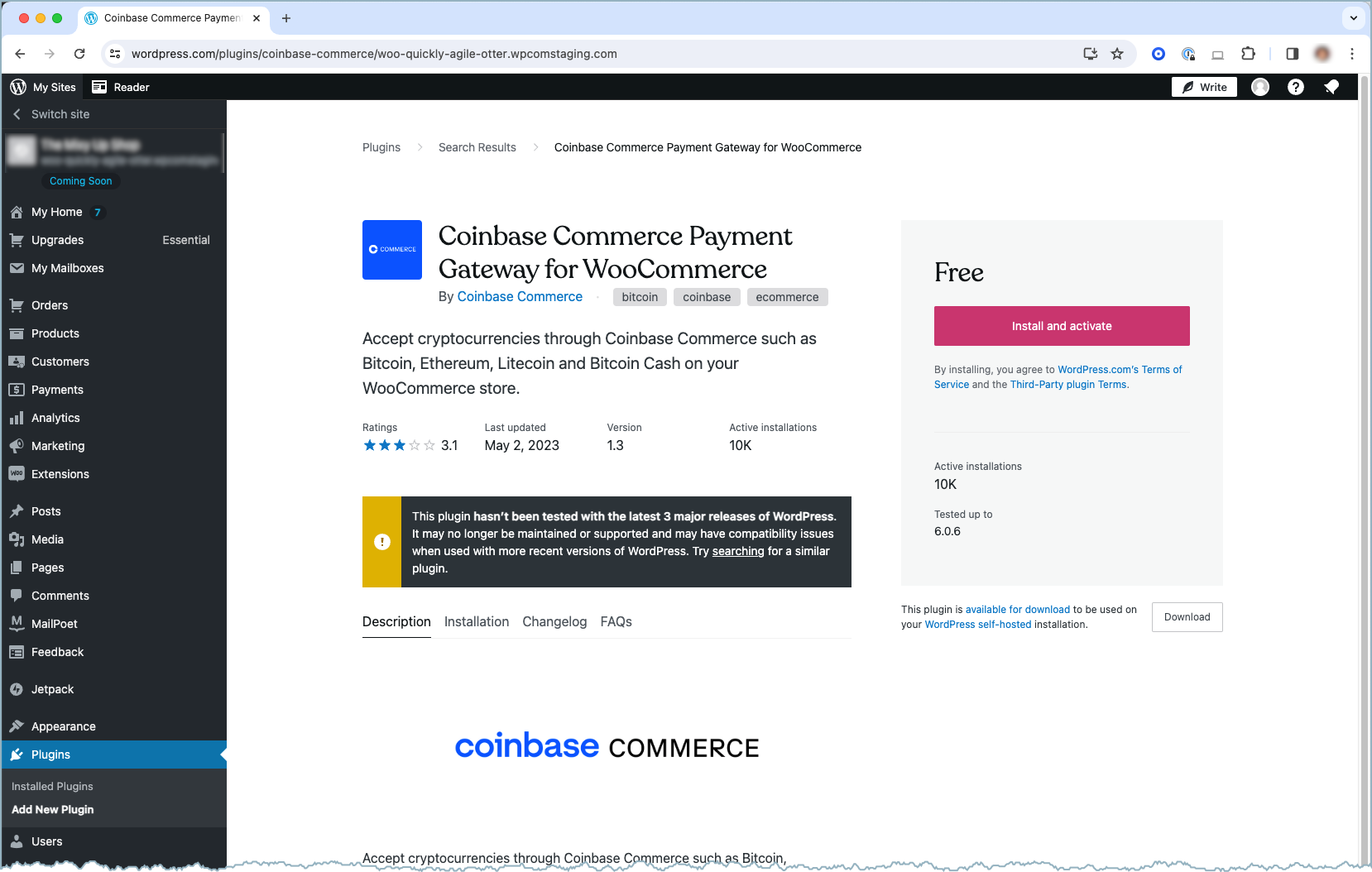
Add Coinbase Payment Method, Pt 1
To add Coinbase Commerce as a payment gateway, you must be configured for live payments (not just sandbox).
- From your storefront dashboard, select Payments.
- Find “Coinbase” in the list of available payment gateways.
- Click on the Manage button on the right hand side.

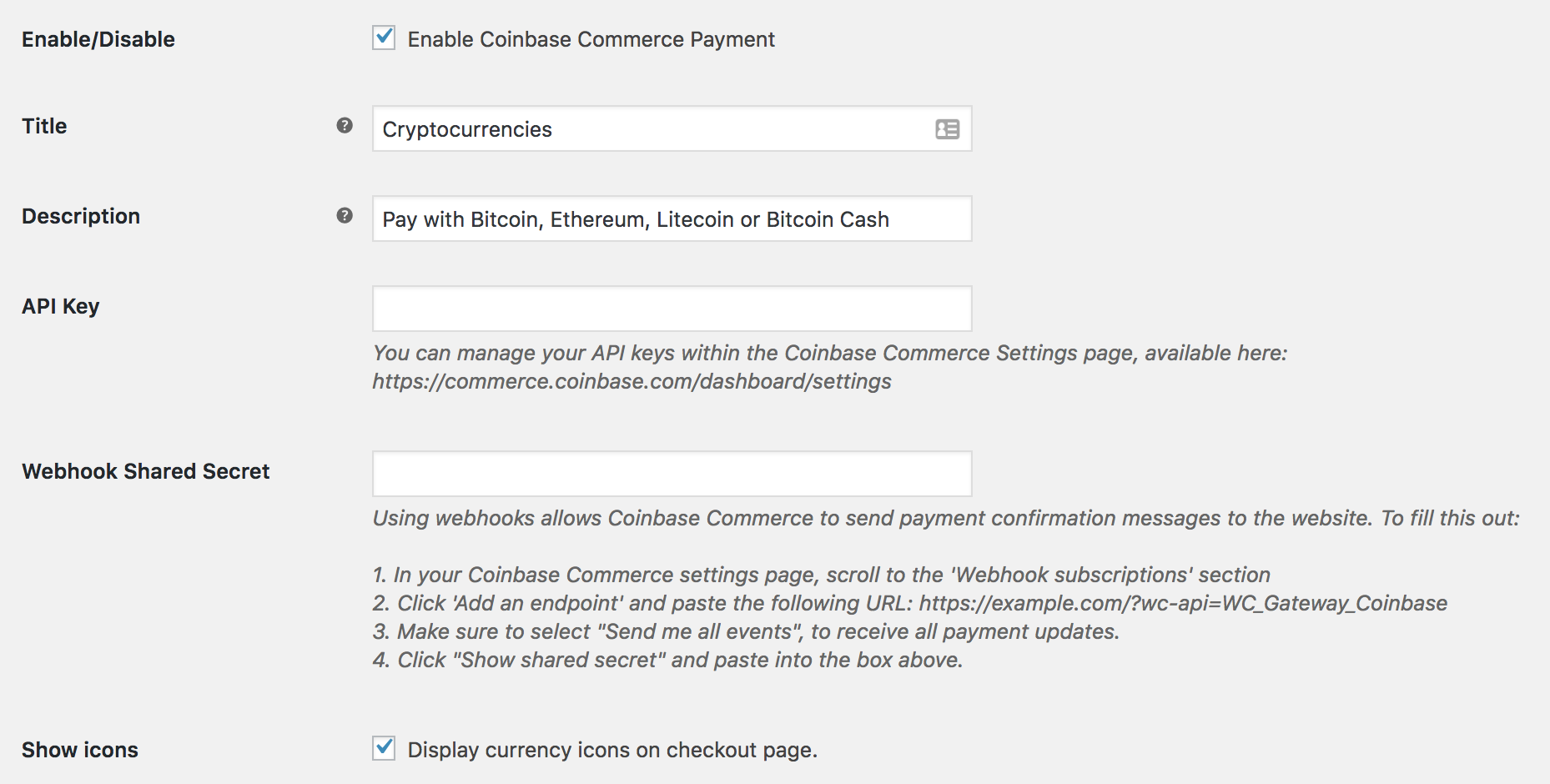
- Paste the Coinbase Commerce API key into the API Key field.
- Copy the URL in step 2 under the Webhook Shared Secret field.
- Leave the dialog open so you can paste the webhook secret later.
Add Webhook Subscription
- Log in to Coinbase Commerce.
- From your avatar, click Settings and go to the Notifications tab.
- Under Webhook subscriptions, click Add an endpoint.
- Paste your webhook URL and click Save.
- Click Show shared secret, then Copy to clipboard and securely store your secret.
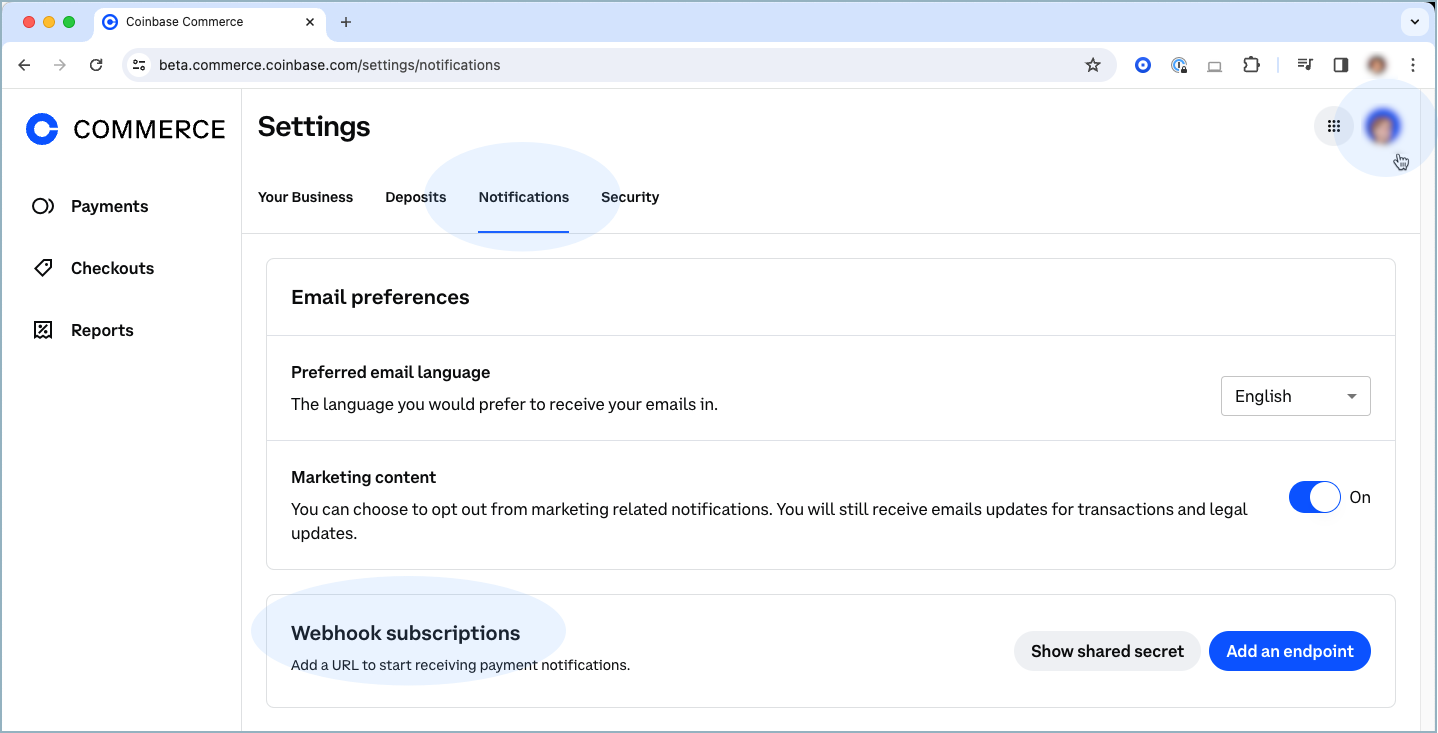
Add Coinbase Payment Method, Pt 2
- Return to the WooCommerce Payments management dialog.
- Paste your Coinbase Commerce webhook secret into the Webhook Shared Secret field.