Overview
CDP documentation includes a contextual menu that provides quick access to AI-optimized content and direct integrations with popular AI tools. This feature makes it easy to get AI assistance without leaving the documentation.Context Menu Access
On any CDP documentation page, select the Copy page dropdown found next to the document header to access AI integration options: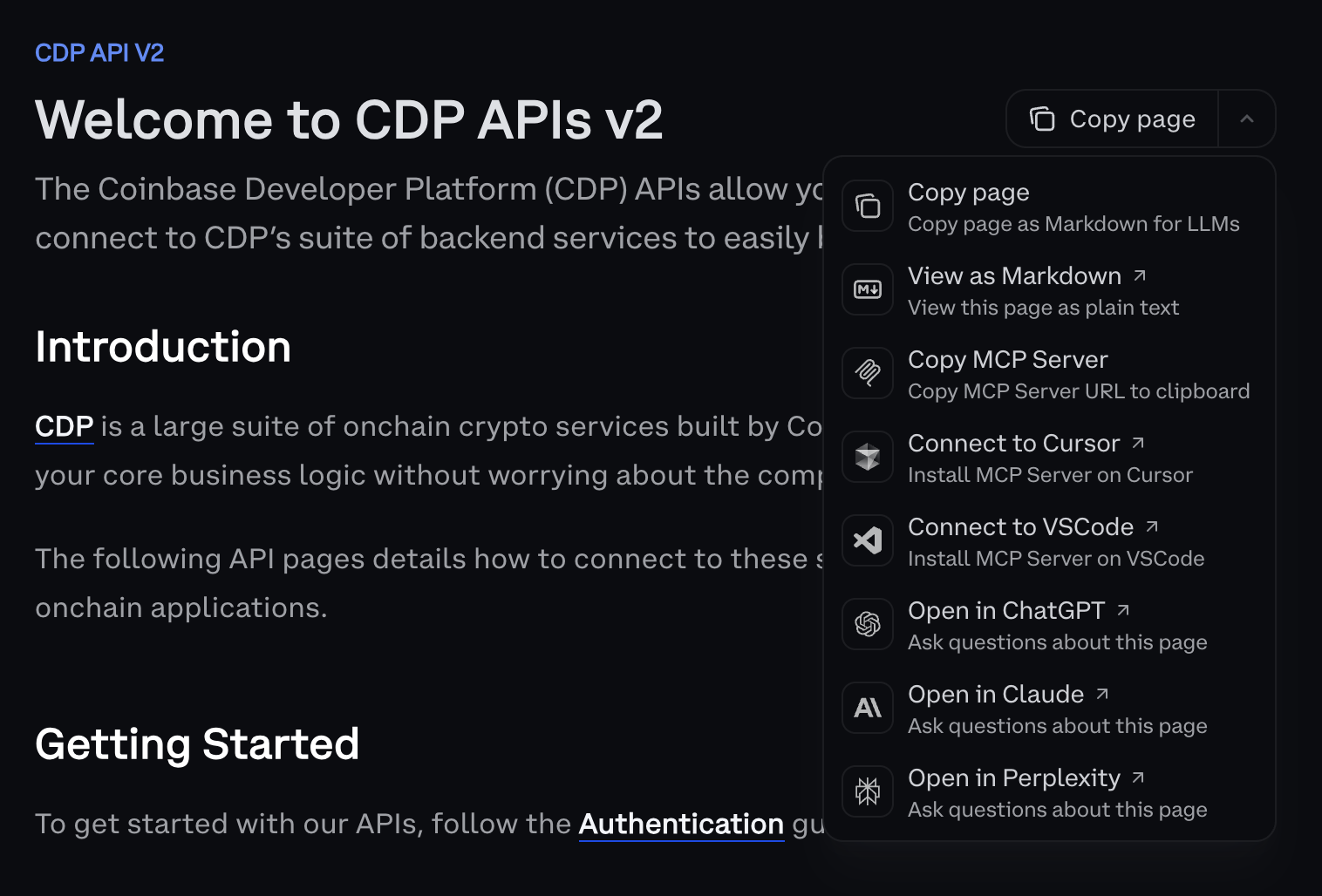
Available options
Page content options
Copy page- Copy the current page content as standard markdown
- When to use: Sharing content or basic text copying
- Copy page content optimized specifically for AI consumption
- Pre-formatted context that helps AI tools understand CDP concepts
- When to use: Feeding content to AI tools for analysis or questions
- View the current page rendered as plain text markdown
- When to use: Previewing content in markdown format
Direct AI tool integration
Open in ChatGPT- Directly open the page content in ChatGPT with pre-filled context
- When to use: Quick questions about the current page
- Directly open the page content in Claude with pre-filled context
- When to use: Detailed analysis or architectural questions about the current page
- Directly open the page content in Perplexity with pre-filled context
- When to use: Research-oriented questions about the current page
MCP server integration
Copy MCP Server- Quick access to copy the MCP server URL for manual configuration
- When to use: Custom setups or other AI tools that support MCP
- One-click installation of the CDP MCP server in Cursor IDE
- When to use: Setting up ongoing AI development workflow in Cursor
- One-click installation of the CDP MCP server in VS Code
- When to use: Setting up ongoing AI development workflow in VS Code
Additional context
Full Documentation Context- Access
llms-full.txt- the entire CDP documentation in a single file optimized for AI tools - URL:
https://docs.cdp.coinbase.com/llms-full.txt - When to use: When AI tools need comprehensive context about the entire CDP platform
For detailed MCP server setup instructions, including manual configuration for Claude, Cursor, VS Code, and troubleshooting, see the MCP Setup Guide.
How to use
For direct AI tool access
- Navigate to any CDP documentation page
- Click the Copy page dropdown
- Select Open in ChatGPT, Open in Claude, or Open in Perplexity
- The AI tool will open with the page content pre-loaded
For manual AI tool usage
- Navigate to any CDP documentation page
- Click the Copy page dropdown
- Select Copy page as Markdown for LLMs
- Paste the content into your preferred AI tool and ask questions
For comprehensive context
- Navigate to
https://docs.cdp.coinbase.com/llms-full.txt - Copy the URL or content for comprehensive CDP documentation context
- Use when questions span multiple areas of CDP documentation
For MCP server setup
- Navigate to any CDP documentation page
- Click the Copy page dropdown
- Select Connect to Cursor, Connect to VSCode, or Copy MCP Server URL
- For detailed setup instructions, see the MCP Setup Guide
Best practices
Provide Context- Include relevant code snippets when asking AI questions
- Mention your specific use case (embedded wallets, DeFi, etc.)
- Reference the CDP components you’re working with
- For complex questions spanning multiple topics, consider using
llms-full.txtfor comprehensive context
- Use the context menu for quick AI questions and one-off tasks
- Use the MCP Setup Guide for ongoing development with full AI tool integration
- Both approaches work together for optimal AI assistance
What to read next
- MCP Setup Guide: Set up direct AI tool access to CDP documentation for enhanced code generation
- AI Development Setup: Configure your starter app and development environment
- AI Development Workflows: Learn day-to-day development practices with AI assistance