Overview
Build a complete React demo app from scratch to learn embedded wallets! This tutorial usescdp-create-app to create a working app, then explains the key concepts and code.
Prerequisites
- A free CDP Portal account and project
- Node.js 22+
- A node package manager installed (i.e.,
npm,pnpm, oryarn) - Basic familiarity with React and TypeScript
- Configured your domain in CDP Portal (see below)
How to configure your domain in CDP Portal
How to configure your domain in CDP Portal
Step 1: Access CDP PortalNavigate to the Domains Configuration in CDP Portal, and click Add domain to include your local app.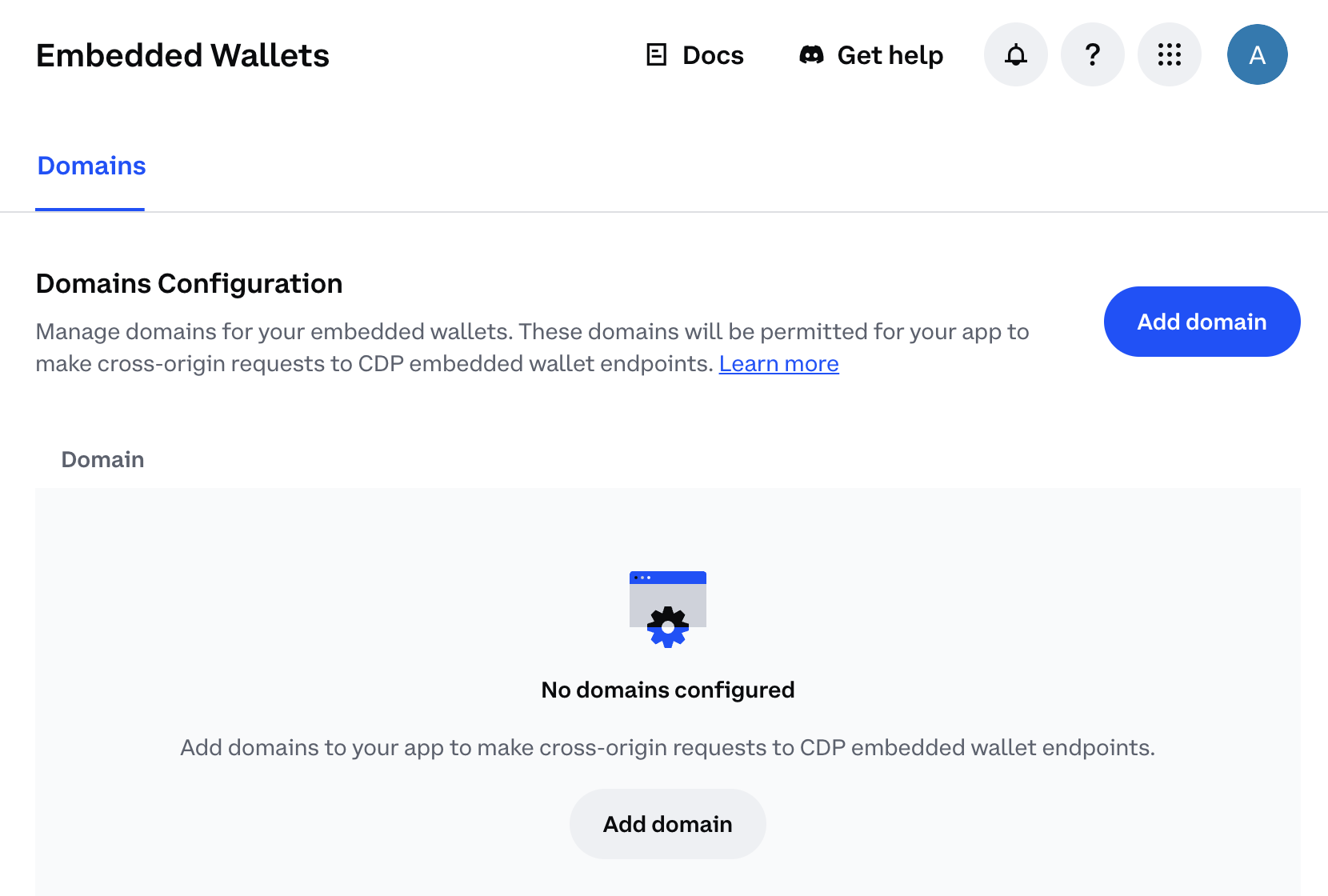
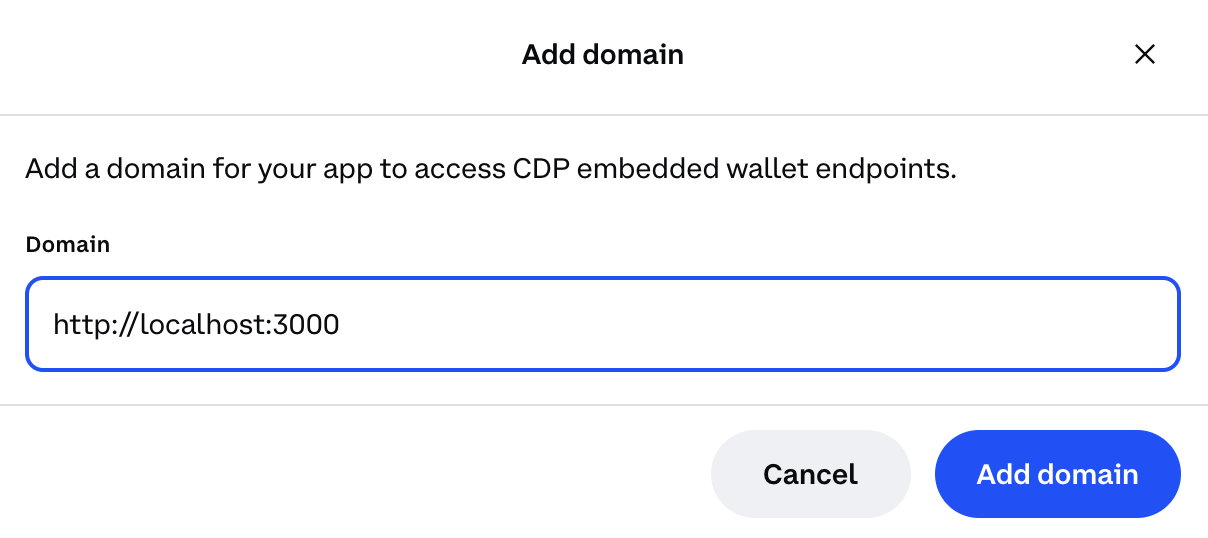
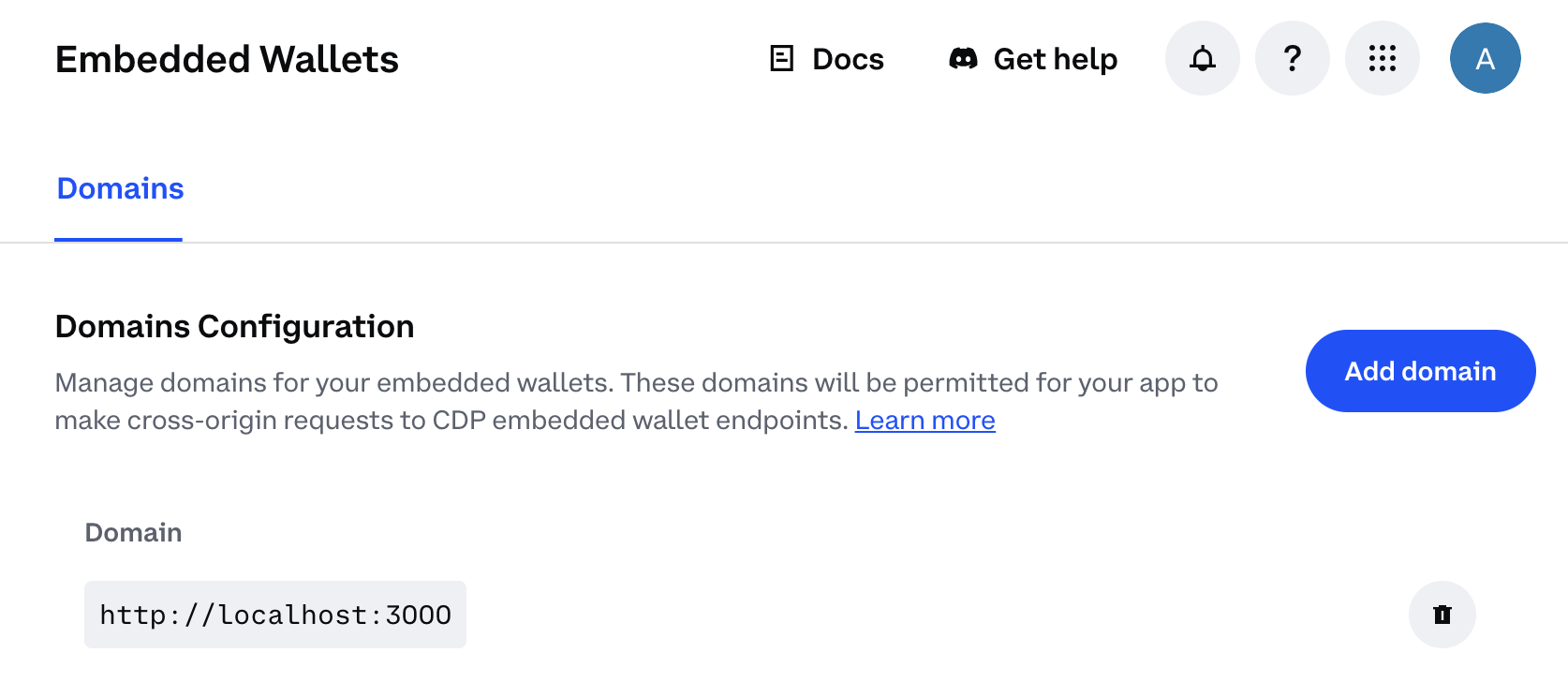
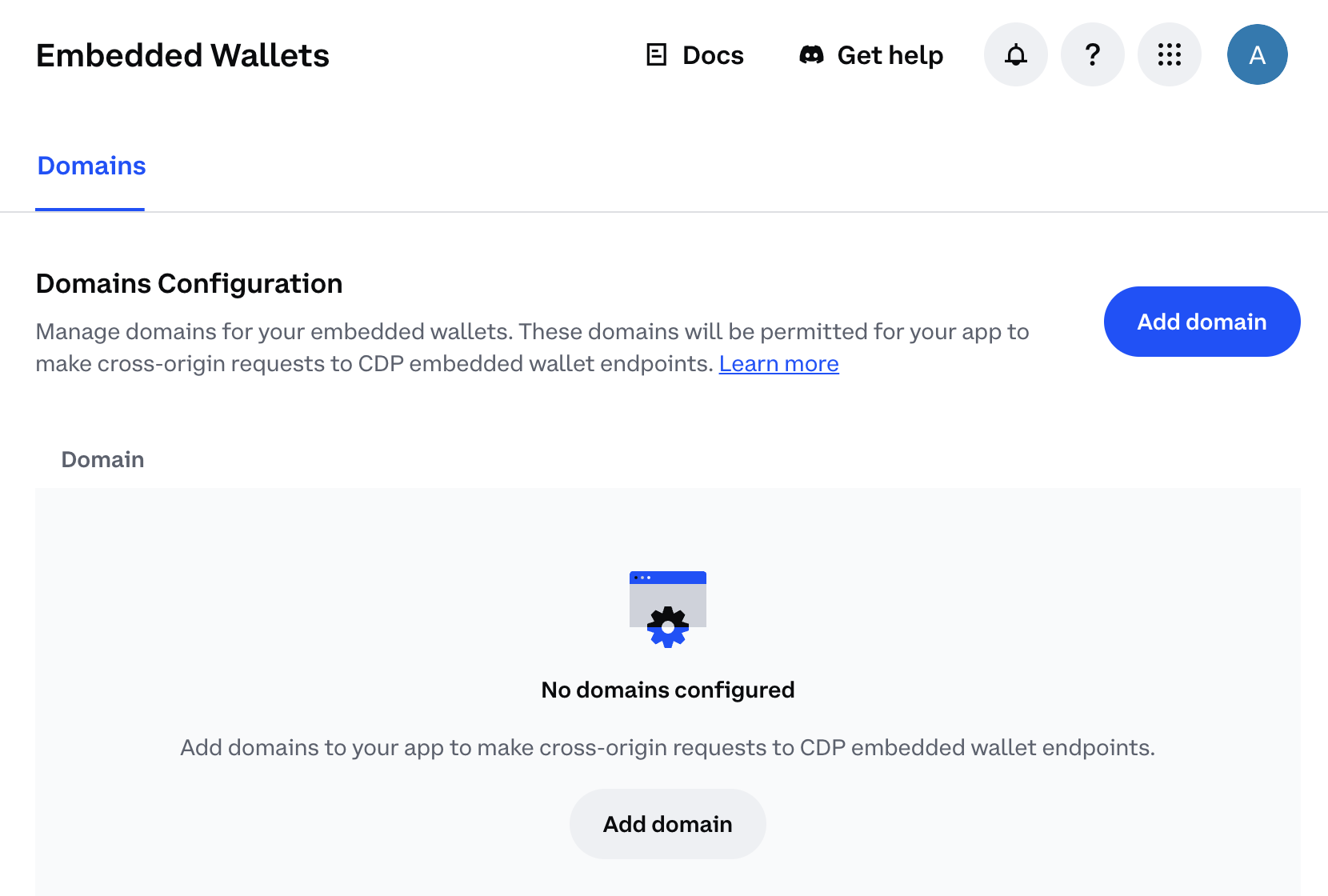
- For local development: Use
http://localhost:3000(or your preferred port) - For production: Use your actual domain (e.g.,
https://yourapp.com)
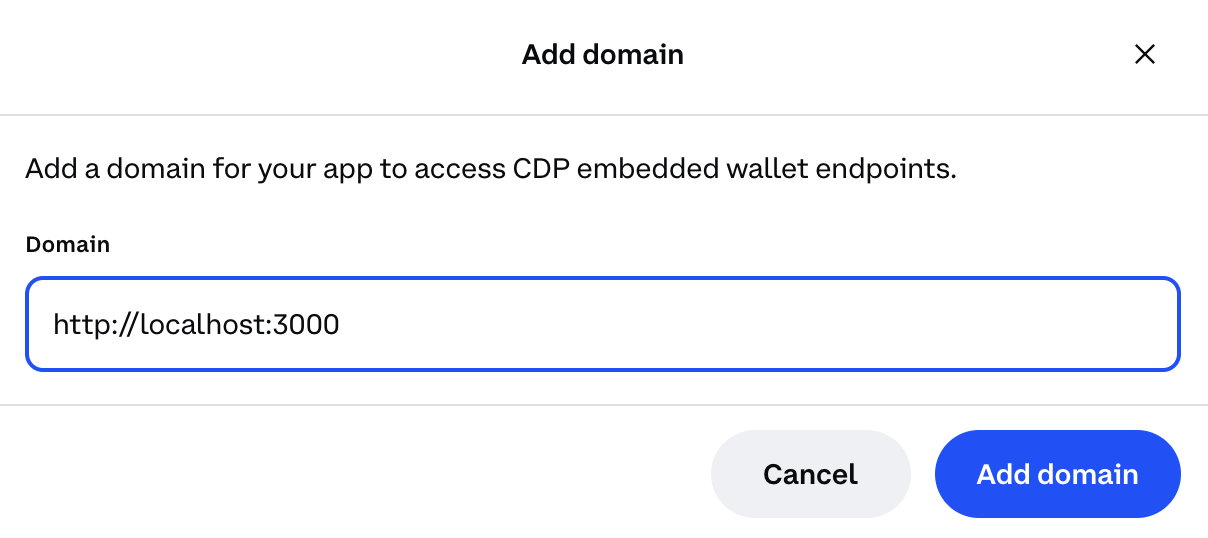
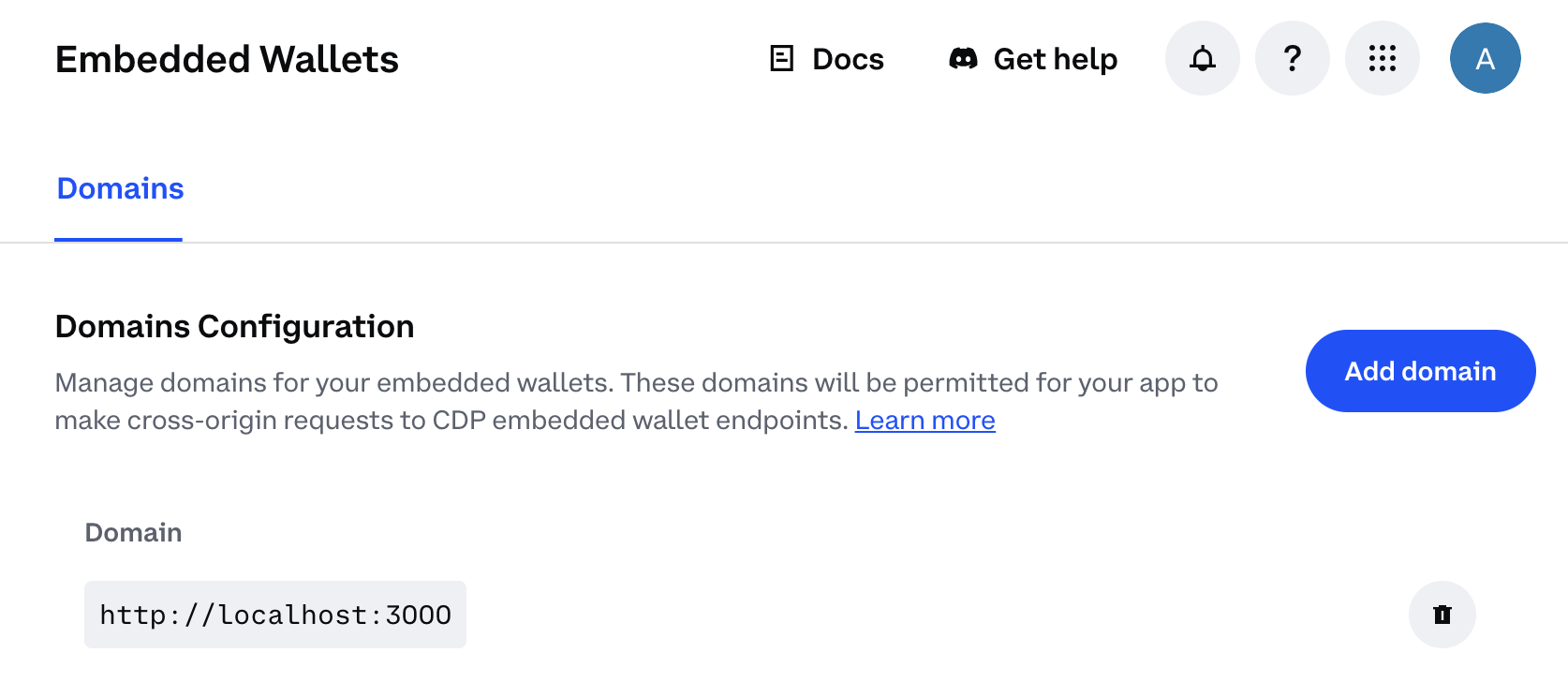
TypeScript users: Set
moduleResolution: "node16" or "nodenext" in your tsconfig.json (not the legacy "node") to avoid compilation errors with the CDP SDK.Create the demo app
1
Copy your Project ID
Navigate to CDP Portal and select your project from the top-left dropdown. Clicking the gear icon will take you to your project details: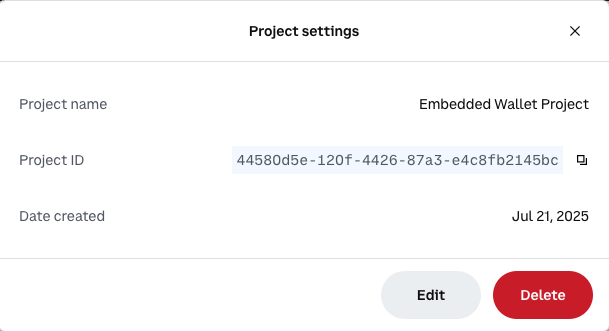
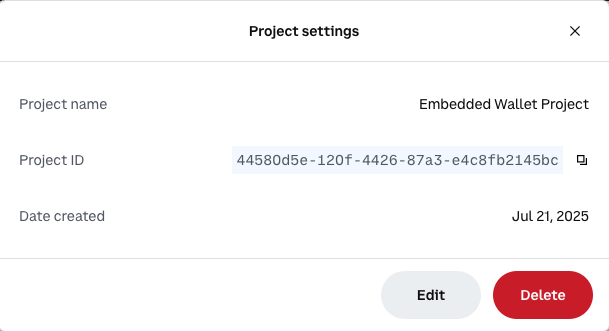
2
Create a new demo app
Use the latest version of
create-cdp-app to create a new demo app. Replace <your-project-id> with your actual project ID from the previous step:3
Select account type
You will be prompted to choose between EVM EOA (Regular Accounts), EVM Smart Accounts, or Solana Accounts:
4
Confirm domain whitelist
You will be prompted to confirm the localhost domain (which you should have already configured in the setup above):
5
Run your app
Navigate to your project directory, install dependencies, and start the development server:
Demo your new wallet
Now that your embedded wallet is configured and your app is running, let’s try it out.1
Sign in
Head to http://localhost:3000 and click the Sign In button.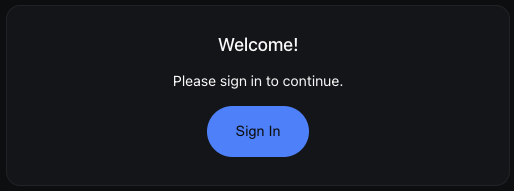
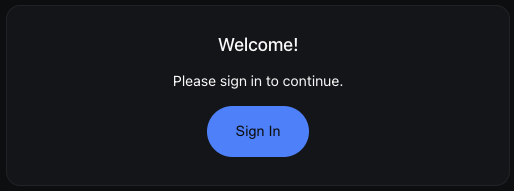
2
Enter your email
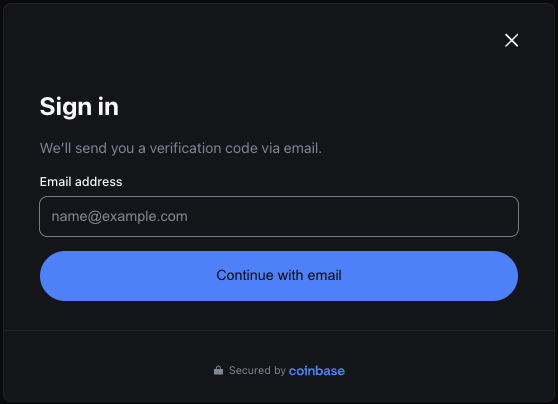
3
Verify
Enter the verification code sent to your e-mail.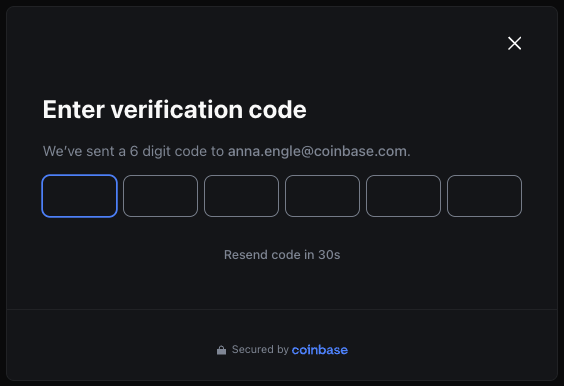
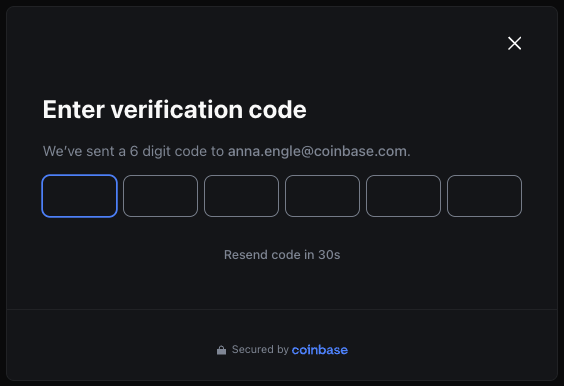
4
View your new wallet
Congrats! Your new embedded wallet has been created, authenticated, and is ready to use on the Base Sepolia network if you selected an EVM account type, or Solana Devnet if you selected Solana Accounts.From the demo app, you can copy-and-paste your wallet address from the top-right corner. You can also monitor your wallet balance and (eventually — keep reading!) send transactions. You should see similar to the following: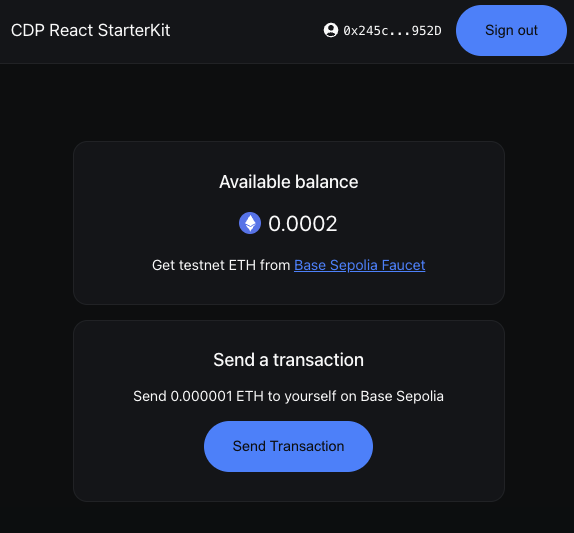
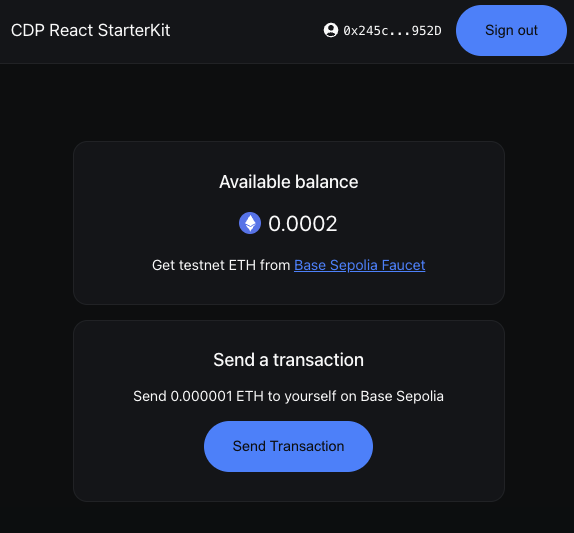
https://sepolia.basescan.org/address/YOUR-WALLET-ADDRESS.5
Fund your wallet with testnet ETH or SOL
Before you can send transactions, you’ll need to fund your wallet with the network gas token. Follow the link to request testnet funds from a Base or Solana Faucet.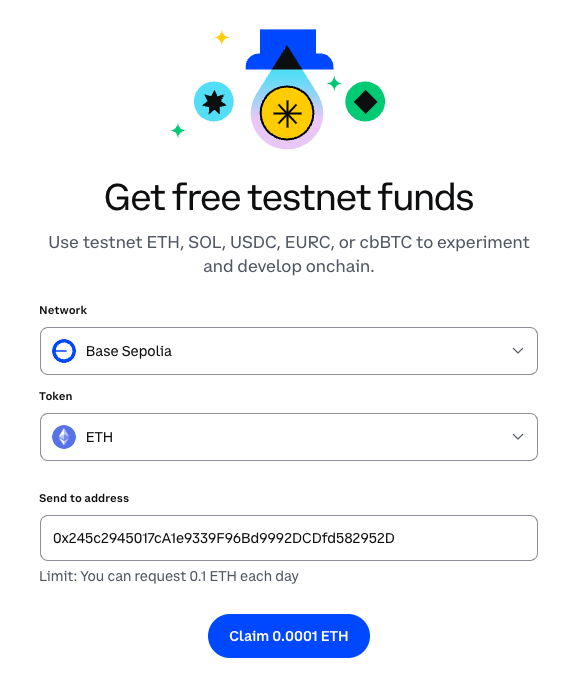
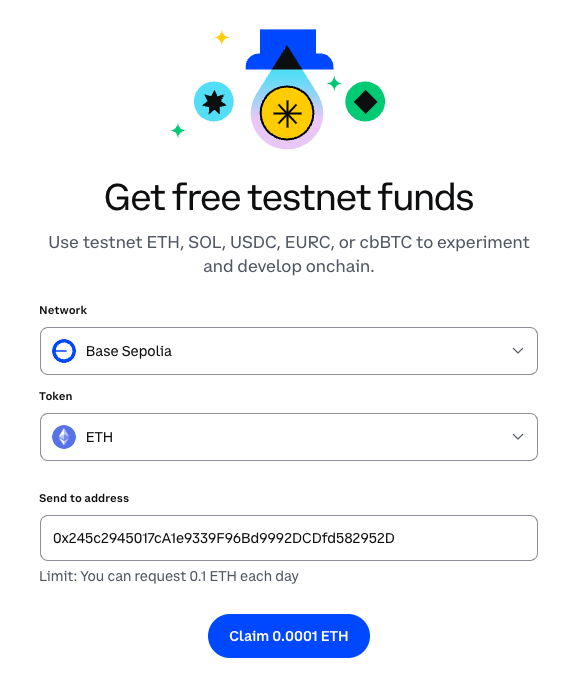
6
Send your first transaction
Now that your wallet has testnet ETH, you can send your first transaction!
For EVM accounts, the demo app allows you to send 0.000001 ETH to yourself as a test.
For Solana accounts, it will similarly send 0.000000001 SOL.Click Send Transaction to initiate the transfer. Once complete, you’ll see a transaction hash that you can look up on the blockchain explorer.

How it works
Want to customize your app or understand how CDP makes wallets so simple? Let’s look at the key components that power your new embedded wallet.File structure
The demo app is built with React and Vite, organized into these main files:Entry point + provider setup
src/main.tsx demonstrates how to wrap your app with the CDPReactProvider to enable CDP functionality throughout the component tree.
src/main.tsx
CDP_CONFIG contains your Project ID from setup, stored securely in an environment variable (VITE_CDP_PROJECT_ID).
By default the app creates an EVM EOA account for the user on sign in.
To create a Smart Account, set ethereum.createOnLogin to smart in the config.
You may create both an EVM (EOA or Smart) account and a Solana account on login.
To create a Solana account, set
solana.createOnLogin to true in the config.For the following examples, we will be assuming an EVM EOA account setup.Auth state management
src/App.tsx demonstrates how CDP simplifies wallet state management with two simple hooks:
src/App.tsx
useIsInitialized(): Know when the SDK is ready (no manual provider checks!)useIsSignedIn(): Instant auth status (no complex wallet connection state)
Sign-in interface
src/SignInScreen.tsx showcases how to provide the Sign in experience to your users.
src/SignInScreen.tsx
AuthButton component handles:
- Email authentication: No seed phrases to manage - users maintain full control
- Wallet creation: Automatically creates a self-custodial wallet on first sign-in
- Session management: Handles tokens and persistence
- UI/UX: Professional auth flow with email verification
The authenticated experience
src/SignedInScreen.tsx shows how to manage the authenticated session of a user.
Two important hooks to highlight here:
useEvmAddress(): Fetch the user’s wallet addressuseIsSignedIn(): Returns true if the user is signed in
src/SignedInScreen.tsx
src/SignedInScreen.tsx
Sending transactions
src/Transaction.tsx demonstrates how to send ETH using CDP’s transaction hooks.
Key CDP hooks to highlight here:
useSendEvmTransaction(): Sends transactions from the user’s addressuseEvmAddress(): Gets the current user’s address
sendEvmTransaction:
src/Transaction.tsx
src/Transaction.tsx
- Loading skeletons while fetching balance
- Empty wallet state with faucet link
- Ready state with send button
- Success state with transaction hash and option to send another
Wallet management header
src/Header.tsx provides a clean interface for users to view their wallet address and manage their session.
src/Header.tsx
- Wallet display: Shows truncated address (e.g.,
0x1234...5678) - Copy to clipboard: One-click copying with visual feedback
- Session management: Sign out via CDP’s
AuthButton
Balance display
src/UserBalance.tsx displays the user’s ETH balance with a helpful faucet link.
src/UserBalance.tsx
- Shows ETH balance with an icon
- Loading skeleton while fetching balance
- Direct link to the faucet for getting testnet funds
Theme customization
The demo app provides extensive theming capabilities through CSS variables and the CDP theme system, allowing you to fully customize the look and feel to match your brand.src/theme.ts
- Dark mode support: Enables light and dark themes
- Customizable colors: Primary accent, backgrounds, text, borders, and more
- Typography control: Font family and base font size
- Responsive breakpoints: Different styles for mobile, tablet, and desktop
- Component theming: Style CDP components like buttons, inputs, and modals
index.css, making it easy to rebrand the entire app by updating a few color values.
For more information on theme customization, see the theme customization documentation.
What to read next
Quickstart
Quick integration guide for existing React apps
React Hooks
Learn about available hooks like useSignInWithEmail, useEvmAddress, useSendSolanaTransaction, and more
React Components
Explore pre-built components for authentication, wallet management, and transactions
Next.js Integration
Build with Next.js using “use client” requirements