- Coinbase Developer Platform Postman Environment (Required for all Collections)
- Coinbase Advanced Trade Postman Collection
- Coinbase App Postman Collection
- CDP SDK Collection
Coinbase Developer Platform Collection
Step 1: Download Postman
If don’t have Postman installed, download and install Postman from their website.Step 2: Download and Import Files
-
Download Collection:
- Download the relevant collection from above
-
Import Collection into Postman:
- Open Postman.
- Click on Import in the upper left corner.
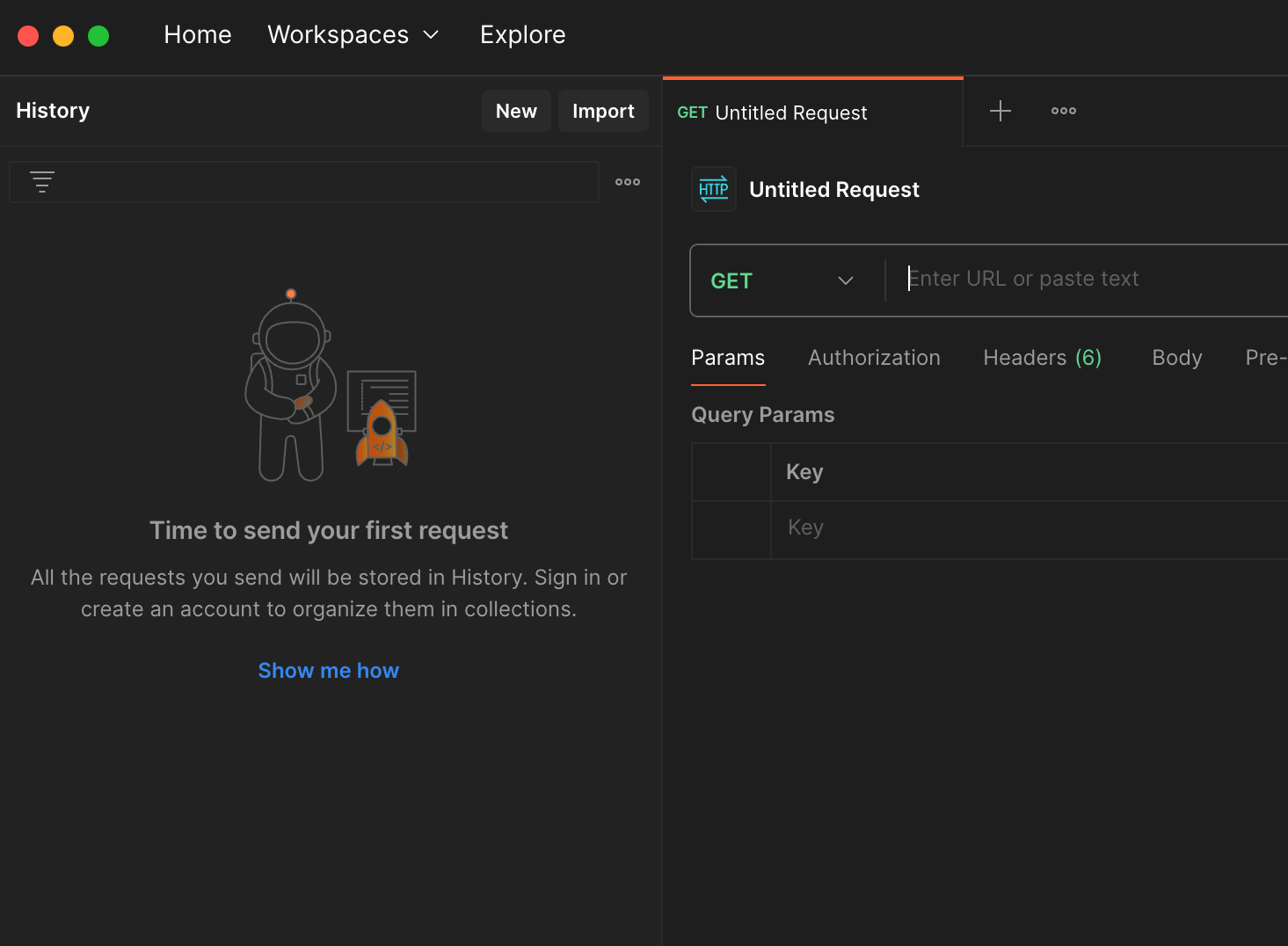
- Select the downloaded JSON file and import it.
Step 3: Configure Environment Variables
Once the files are imported, you need to configure your environment variables.- Download Postman Environment:
-
Import Environment into Postman:
- Open Postman.
- Click on the same Import button in the upper left corner.
- Select the downloaded JSON file and import it.
-
Select the Environment:
- In Postman, click on the environment dropdown near the top right of the screen and select “Coinbase Developer Platform Postman Environment”.
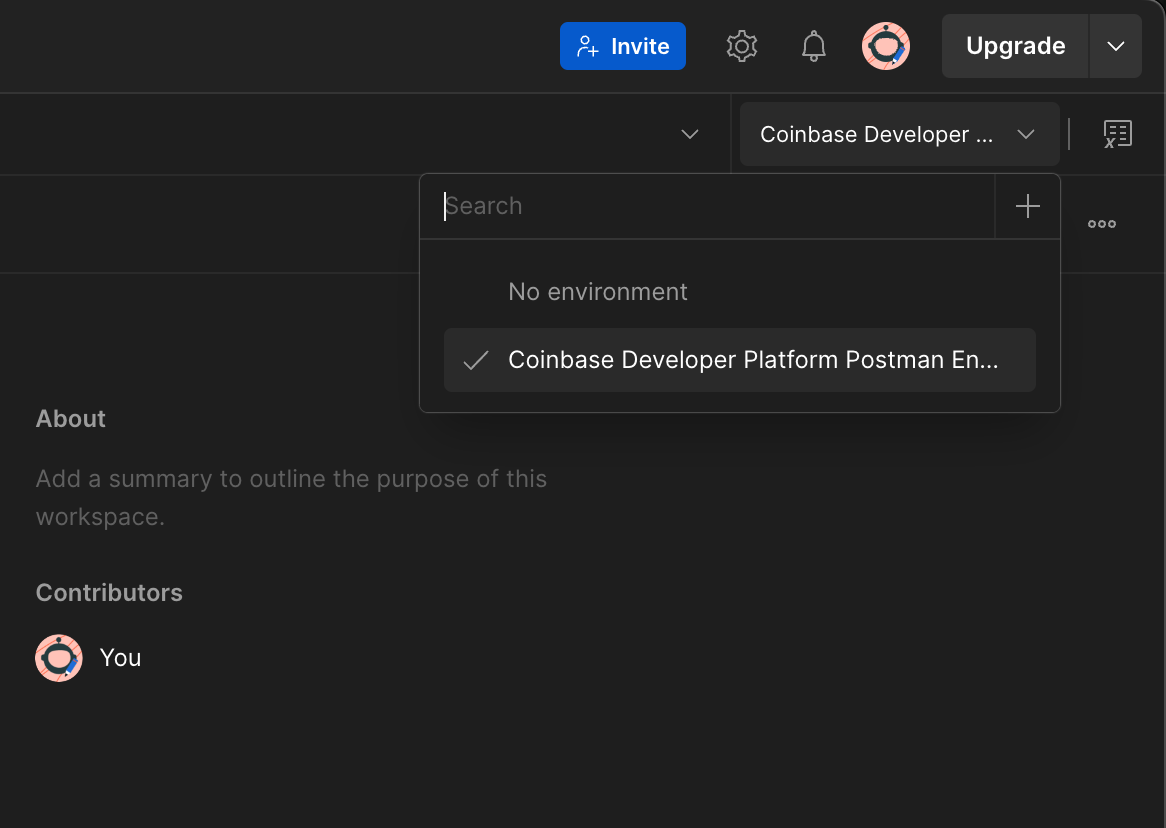
- Or by using the Environments tab on the left bar - Make sure the correct environment is selected by checking the check mark to the right of the environment name in Postman.
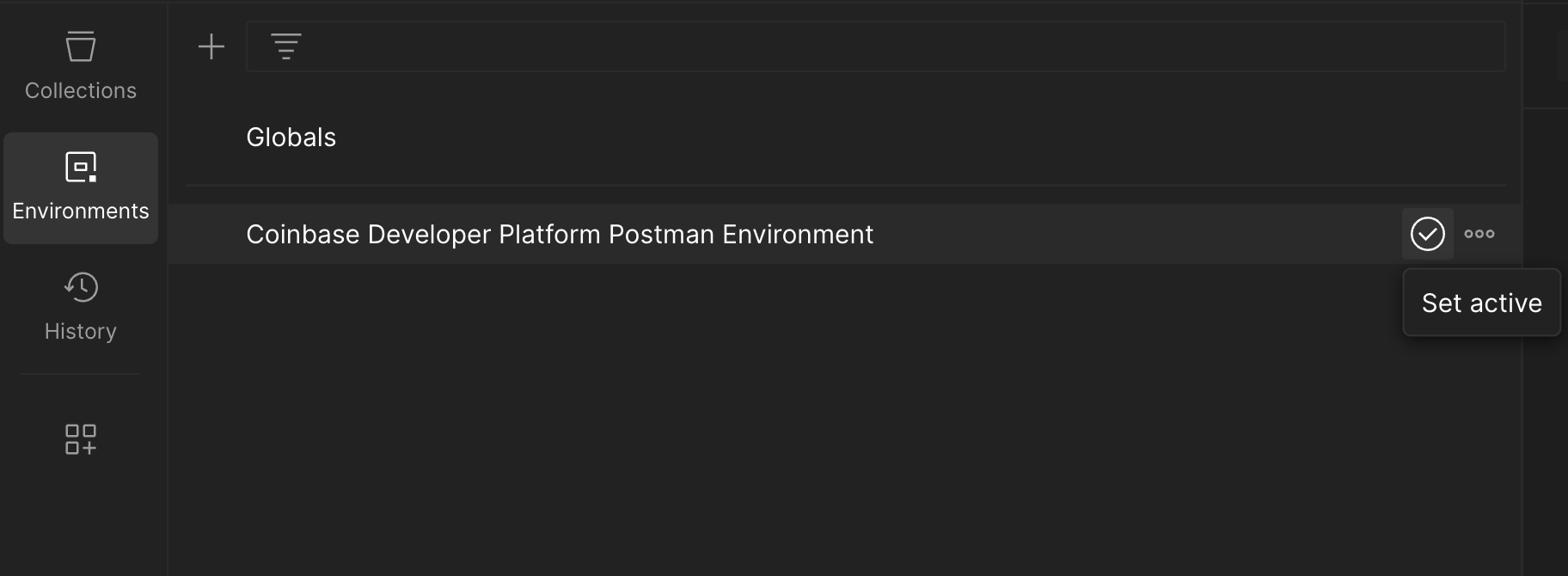
-
Set Up Variables:
- Click the Environments tab under My Workspace on the left of the screen
- Select the “Coinbase Developer Platform Postman Environment”.
- Configure the following variables:
Variable Current value name"organizations/{ORG_ID}/apiKeys/{KEY_ID}"(Include quotes)privateKey"-----BEGIN EC PRIVATE KEY-----\{KEY}\n-----END EC PRIVATE KEY-----\n"(Include quotes)Ensure that the values are entered exactly as shown, including the quotes.
Step 4: Authenticate and Test Endpoints
-
Send Requests:
- Navigate to the “Collections” tab in Postman.
- Expand the “Coinbase Developer Platform Postman Collection”.
- Select any request and click Send to test the endpoint.
-
Check Responses:
- Ensure that the responses are as expected.
- If you encounter any issues, refer to the detailed response messages to understand the problem.
Important Notes
If you run into any issues, please reach out to us in the CDP Discord channel for assistance.