Summary of Steps
- (In Commerce) Create an API key and copy/save your new API key.
- (In JumpSeller) Add Coinbase as a payment method and paste the key, then copy the JumpSeller webhook URL.
- (In Commerce) Paste the URL to add a webhook subscription and copy/save your webhook secret.
- (In JumpSeller) Paste the webhook secret to authenticate Commerce.
Add Coinbase as Payment Method
1. Create Commerce API Key
- Log in to Coinbase Commerce.
- From your avatar, click Settings and go to the Security tab.
- Under API keys, click New API key to generate a new key.
- Click Copy to clipboard and securely store your new API key.
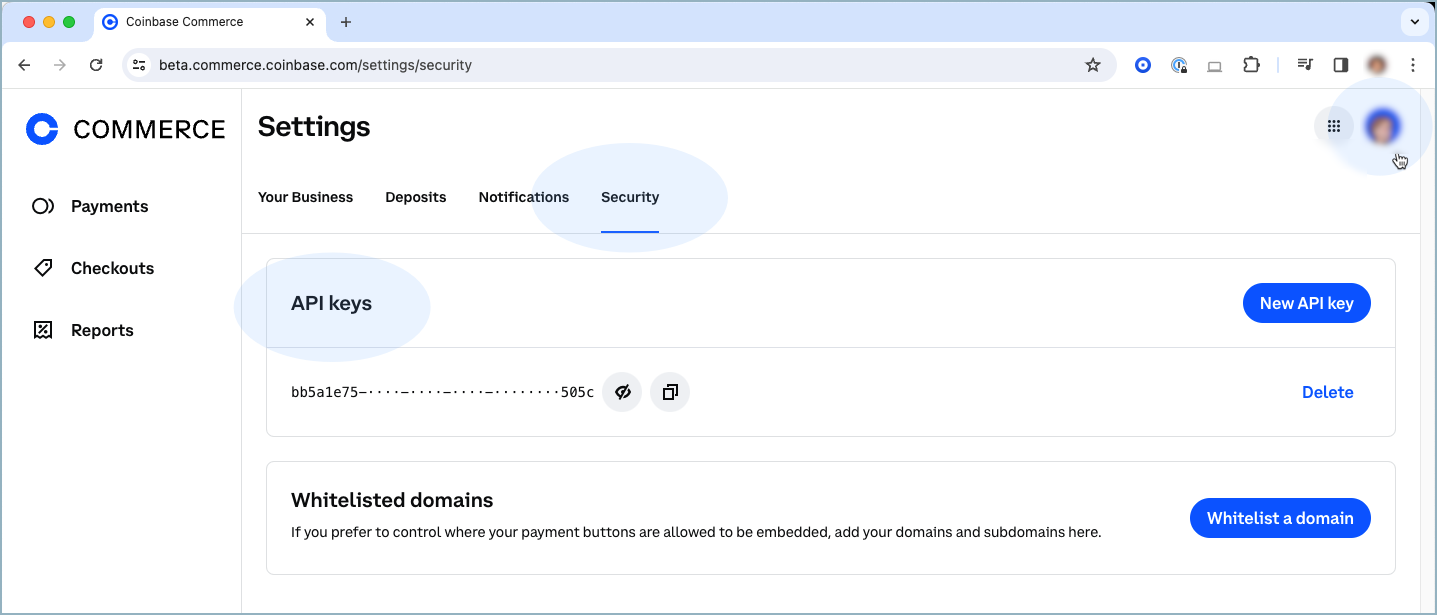
2. Add Payment Method
- Log in to JumpSeller and go to the admin panel of your store.
- Go to Checkout > Payments, select “Coinbase”, and click Add Method.
- Paste the Coinbase Commerce API key you created above.
-
Copy the JumpSeller URL that displays in bold, for example:
Add Webhook Subscription
3. Add Endpoint
- Log in to Coinbase Commerce.
- From your avatar, click Settings and go to the Notifications tab.
- Under Webhook subscriptions, click Add an endpoint.
- Paste your webhook URL and click Save.
- Click Show shared secret, then Copy to clipboard and securely store your secret.
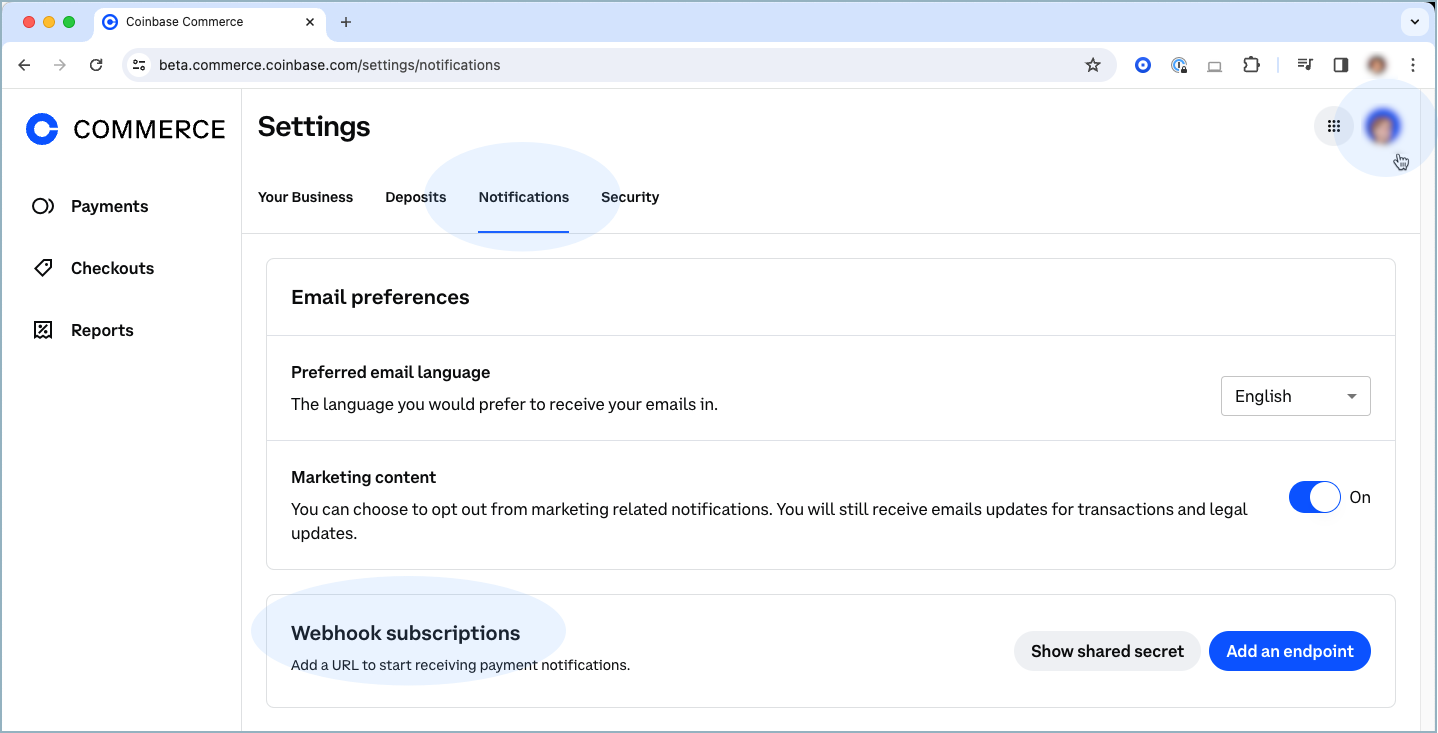
4. Authenticate Commerce
- Return to Jumpseller.
- Paste the Commerce shared secret in Secret key for events and click Save.